Organizing your audience is the first step you should consider if you want to have a successful approach in your email marketing. Using Mailchimp tags is the most straightforward way to arrange your contact list, improve engagement and ultimately, get more conversion.
After reading this article you’ll understand the meaning of tags in Mailchimp and how to use them properly.
What are tags?
Mailchimp tags are labels you use to categorize your audience internally.
They allow you to build your own contact structure based on the information you know about your subscribers and customize it to a great extent.
Tags are not to be confused with merge-tags, a Mailchimp tool for customizing campaigns.
That sounds awesome, right? But apart from tags, Mailchimp also offers other methods for organizing contacts: segments and groups.
At first glance, groups might look a bit too similar to tags. So which tool should I use and in which cases? Later in the article, you’ll see that tags and groups each have a specific purpose.
But first, let’s focus on how to manage tags in Mailchimp.
How to use tags in Mailchimp?
There are several methods to create and add tags to your contacts.
Creating a tag
You can create and add tags to single or multiple contacts from the “Tags” page in your Mailchimp account. Follow these steps to create a new tag.
- Find and click the Tags icon on the left sidebar.
- Choose the audience you want to work with in the “Current audience” dropdown, if you have more than one audience.
- Click “ Create Tag”.
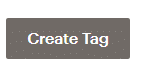
4. Assign a name to the tag, (let's use Influencer for example), and click “Create”.
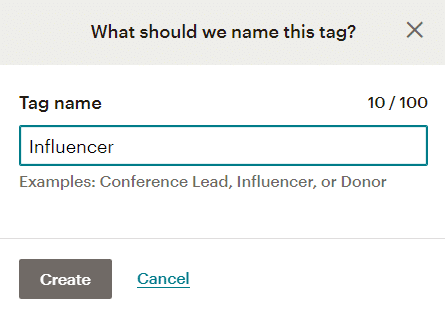
Now you’re ready to add that tag to your contacts. You can do so in the contact table or on a contact profile page.
Creating bulk tag contacts
You can also create and add tags with a CSV file or by pasting email addresses. Follow these steps to create bulk tag contacts.
- Click Tags on the left sidebar.
- Click “Create Bulk Tags”.
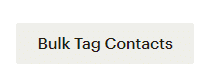
Next, you’ll be asked to assign a name to the new tag and to choose between Import email addresses or Paste email addresses.
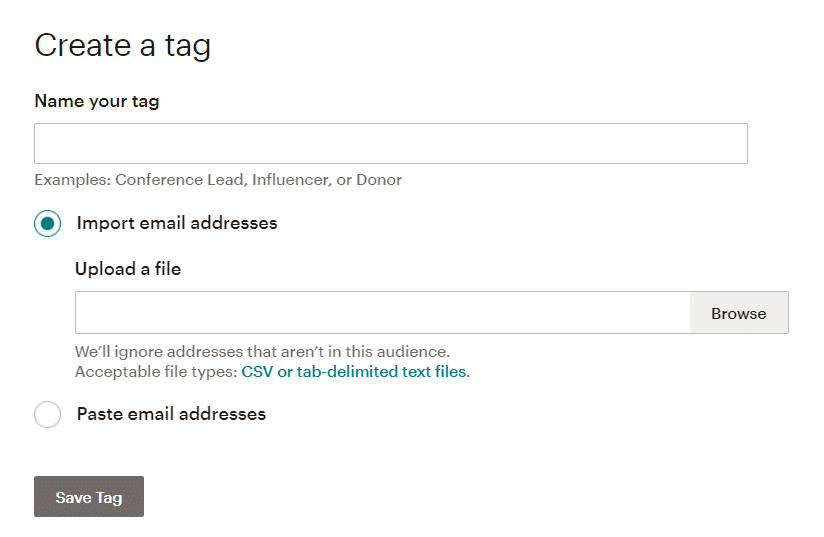
Once it’s done, a success message will be displayed on the screen. You can then view the new tag listed on the Tags page.
How to tag contacts from a Mailchimp landing page
Adding a signup form to a landing page can allow you to tag new contacts who subscribe to your audience via that landing page.
All contacts who sign up will be tagged automatically with the tags you assign when building the landing page.
Follow these steps to tags contacts signing up through your landing page.
- First, make sure to add a signup form to your landing page.
- In the Audience and Tags section of your landing page (see image below), click Edit Audience.
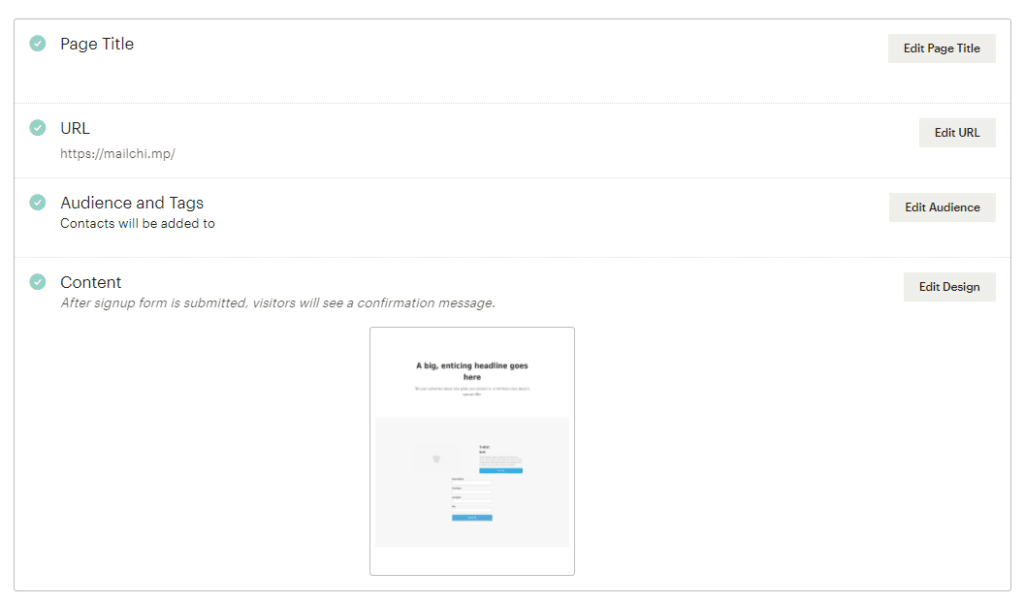
- Confirm the audience you want the new contacts to be added to (this can only be done before publishing).
- Click the (+) icon to add as many as 5 tags. All new subscribers will be tagged with those tags you assign here.
- Click Save.
Adding tags to your contacts
To add a tag from the contact table, head to the contact list of the audience you want to assign tags. Check the box to the left of each contact you want to add the tag.
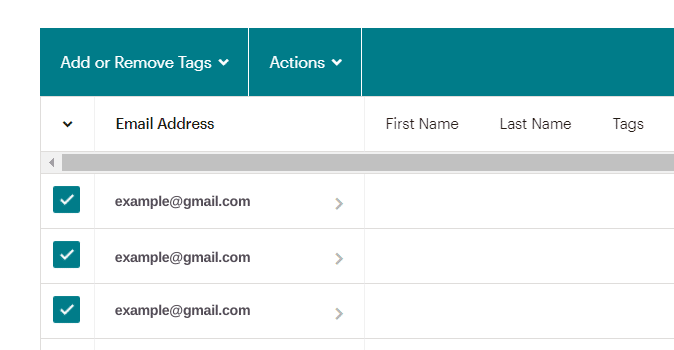
Then, click the Add Or Remove Tags drop-down menu. You can type the name of a new tag or select the one you have already created.
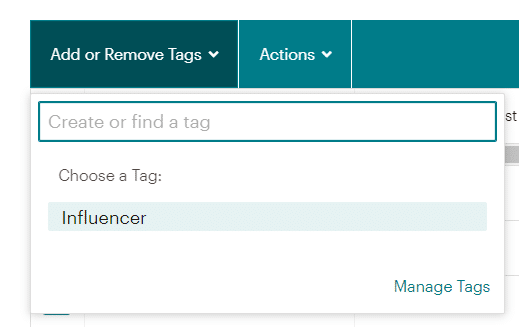
To remove the tag, check the box of each of the contacts you want to work with. Click the Add Or Remove Tags drop-down menu. You’ll see a display of the tags assigned to those contacts. Select the tag you want to remove and you’re all set!
To add a tag on a contact profile page, select the contact you want to work with. Head for the upper right corner on the individual contact page and click the (+) icon. There you can choose the tag you want to assign.
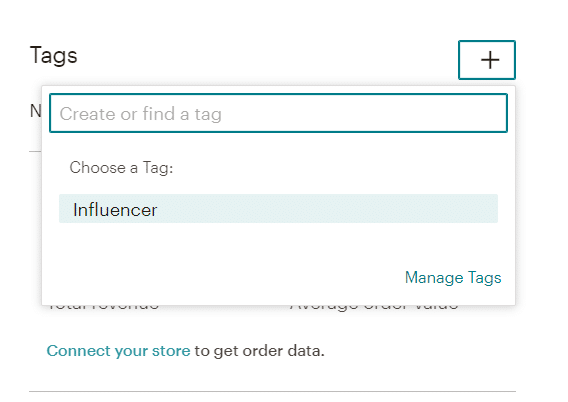
Pro tip: The system for tagging will depend on the amount of contacts you’re working with. If you intend to tag just a couple of contacts, the best way to do it is tagging them in their own profiles or on the contact table.
For a larger number of tags, you might want to tag in bulk.
Sending campaigns using tags and more options
Search the Tags icon on the left sidebar for all the options regarding tags. Then, click the drop-down menu next to the View button.
There you have the options to send campaigns to contacts assigned to certain tags, rename tags, delete tags (this option cannot be undone) and export as CSV. This allows you to download a CSV file of the contacts assigned to a particular tag.
Pro tip: Tags can also let you have just one main audience instead of having several. When you start preparing a campaign, you can segment which contacts will be included just by choosing a specific tag. (See image below).
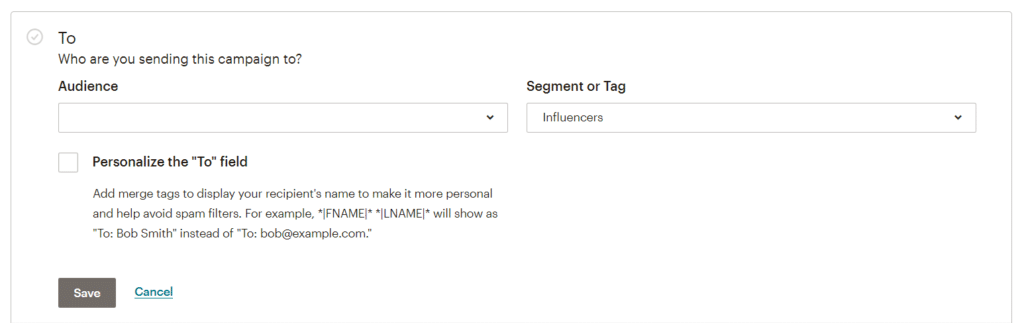
- You can also filter contacts by tags and target specific tags in campaigns. To do so, view the contact table and click the Filter by Tags drop-down menu and select the tag.
- To filter multiple tags, then click the Filtered by Tags drop-down menu and choose additional tags. (You can select up to 5 tags).
Mailchimp Tags vs Groups
Before tags, segments and groups were the only tools used in Mailchimp for organizing contacts, so by the time tags were introduced, questions arose regarding the usage of both tools. Which tool should I be using? Tags or Groups?
Even though both concepts seem extremely similar, tags and groups in Mailchimp are used for different cases.
Groups in Mailchimp are meant to work on an external basis. You can give the option to people who subscribe to your audience via a signup form to choose to which group they want to be added to. In other words, contacts are categorizing themselves.
On the other hand, tags are a way to quickly organize your contacts internally based on what you know about them with a high level of flexibility.
For example, you can tag contacts who have kids, by job title, tag those who attended one particular event, or contacts that are influencers as opposed to bloggers.
So basically, it's not a question of using tags over groups or vice versa but rather combining the use of both tools to further organize your audience and improving your chances for a greater engagement.
Ultimately, how you use Mailchimp depends on your specific needs.
Get help from Mailchimp experts
Discover the right option for your business with the Mailchimp Agency that will help you level up your campaigns strategies. We're DuckDuckChimp, Mailchimp experts and ProPartners.


No Comments.